Setting up inventory locations
Bar Cop makes it easy for you to setup your inventory locations, allowing you to list products in the exact same order that they are arranged on your shelves. Inventory locations are setup in the "Inventory Counts" section, where you will enter your inventory numbers at the end of each inventory period.
What is an inventory location?
An inventory location can be anywhere that you keep or store product for that category. You may have a cabinet or stockroom, a main bar, and a patio bar. Each of those would be an inventory location. If you only had a main bar, you can even separate that into different inventory locations such as "Well 1", "Well 2", "Back Shelf", etc. How you setup inventory locations in each product category is entirely up to you.

Bar Cop comes standard with eight inventory locations in each main category. Each product category's inventory locations are setup independently from one another. The first step to setting a category's inventory locations is to click the gear icon and rename the locations to what you want. Delete any locations that you don't need to use and click update.
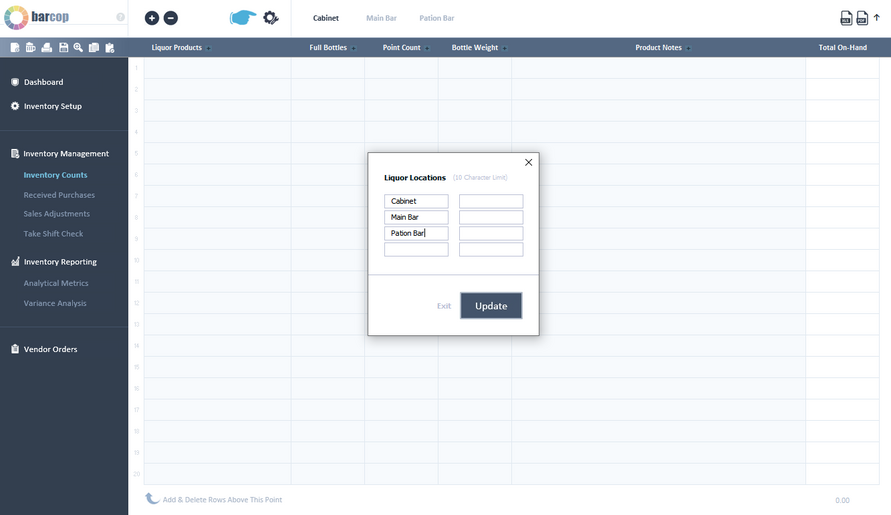
When you have your inventory location names setup, the last step is adding your products to each location in the same order that they are placed in that location. Why? This makes the process of taking inventory in each location extremely fast.
To do this, your products must already be entered in the inventory setup section (see setting up inventory products).
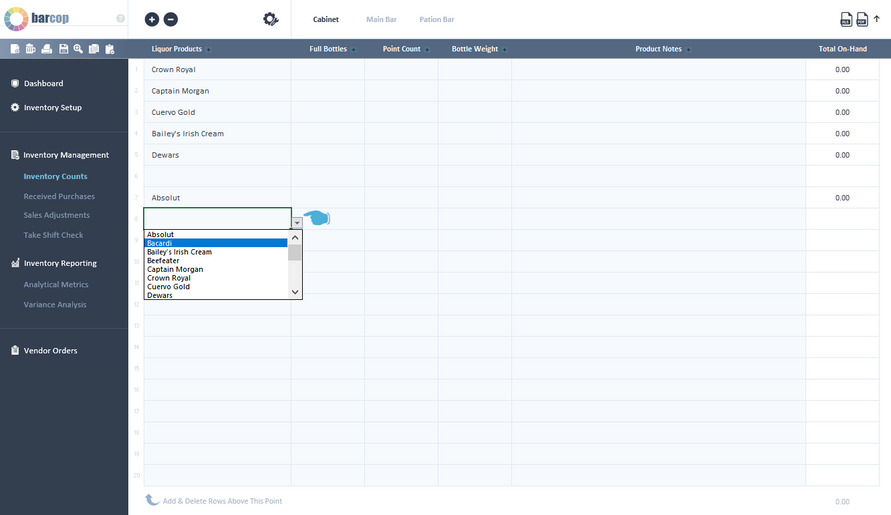
Important: The same product will be listed more than one time in an inventory location if that product has more than one open bottle that will be weighed or point counted. For example: If you have two speed wells that have the same products in them in one inventory location, each of the open bottles will have it's own product row. They should also be listed in the order that they are shelved as shown below.

Repeat the same process for each inventory location to complete setup.
Things to know:
1) To add a new inventory location or change an inventory location name in the future, just click the gear icon and make the changes in your most current inventory file.
2) An inventory location can be any place that the product is counted for inventory. An inventory location does not have to be an entire bar area. For example: If you only have one main bar that consists of two speed well stations and bottle shelves on a back wall. You can setup the main bar into three different inventory locations, one for each speed well area and one for the back wall shelves.
3) Each open bottle (or product) that will be either weighed or point counted when taking inventory has to have it's own product row listed in the inventory location. A product with multiple open bottles will be listed more than one time. For example: If you have 3 open bottles of Jack Daniels at one inventory location, there will be 3 product rows with Jack Daniels selected (put them in the same order that they are shelved in that inventory location).
