Changing folder icon
When you drag the Bar Cop main folder out of the zip folder for the first time, should see the Bar Cop logo icon. However, depending on your Window OS settings, the icon might not be there and the normal folder icon shows instead. If that is the case and you want to replace the normal folder icon with the Bar Cop icon, follows these quick steps...
Step 1: If your Bar Cop main folder icon looks like this and you want to change it, right click on the folder.

Step 2: Click the last option "Properties".

Step 3: Click the "Customize" tab.

Step 4: Click the "Change Icon" button.
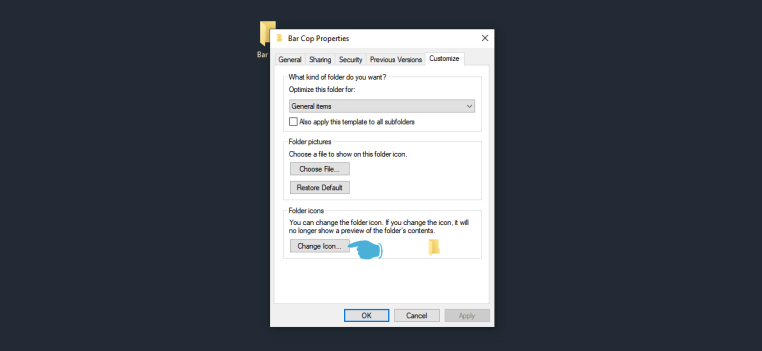
Step 5: Click on "Browse".

Step 6: Find the main Bar Cop folder, open the images folder, select the Bar Cop icon, and then click "Open".

Step 7: Click "OK".

Step 8: Click "OK" again.

Your Bar Cop main folder should now look like this.

